Have an abundance of MP4 files saved on Mac or Windows and want to convert MP4 to MPG on Mac (Sierra, El Capitan included) or Windows 10 for better preserving ? Notably, a professional MP4 to MPG/MPEG converter could have all the work done for you. And this article is just such a step-by-step guide for how to do that easily and quickly by using the professional app, UniConverter. Fact speaks louder than words. Let's take a look at how to convert MP4 to MPEG/MPG.
Part 1. Best MP4 to MPG/MPEG Converter - UniConverter
When it comes to converting MP4 to MPG/MPEG, UniConverter must be the best choice. It will keep the video quality and finish the conversion job at fast speed. Aside from MPG, this program supports to convert MP4 to MP3, AVI, WMV, MPG, MOV and more formats as you need.
Best Video Converter - UniConverter
Get the Best MP4 to MPG/MPEG Video Converter:
- Effectively convert MP4 to MPG/MPEG without any quality loss.
- Convert video/audio files between any two formats, such as MP4, MPG, AVI, FLV, M4V, MOV, MP3, AC3, AAC, WAV, WMA, etc.
- Edit your MP4 or MPG files before or after converting them.
- Three simple steps to complete the conversion from MP4 to MPG/MPEG.
- Perfectly compatible with Windows 10/8/7/XP/Vista, macOS 10.12 Sierra, 10.11 El Capitan, 10.10 Yosemite, 10.9 Mavericks, 10.8 Mountain Lion and 10.7 Lion.
Step-by-step Gudie to Convert MP4 to MPG/MPEG with UniConverter
The tutorial, which shows the conversion in details, would use one excellent in quality to do the job, which offers functions like: finish the conversion at fast speed keeping the video quality or adjust the video effect to set the brightness, contrast, saturation and volume etc.
Step 1. Load MP4 files to the program
There are 3 ways to add files: 1 - directly drag & drop MP4 files to the program. 2 - go to the main menu, choose "Add Files" and navigate to the files you want to add. 3 - With the help of Media Browser, easily locate MP4 files in the specific folder.

Step 2. Choose MPG/MPEG as output format
MPG is the file extension for MPEG-1 or MPEG-2 files. So you can go to the Video category in the format tray, and choose "MPEG-1" or "MPEG-2" codec, then you would get MPG files without failure.

Step 3. Start the MP4 to MPG Mac conversion
Just hit the "Convert" button, the smart Mac MP4 to MPG Converter would do the rest for you. Then just within a few minutes, the entire process is completed. And if you want to convert MPG to MP4, please check here.

Optional: Free Online MP4 to MPG Converter
If you don't want to install a desktop program, you can also try online MP4 to MPG video converter to convert your MP4 files to MPG. Try it below:
Note: Because the online tool doesn't support "https", so if the content below was blank, please manually click the "Shield" icon on the right of your browser address bar to load the script. This action is secure without any harm to your data or computer.
Part 2. Recommend Other 5 MP4 to MPG/MPEG Converter
#1. FFmpeg
For speedy and quality MP4 to MPG/MPEG conversions, you can use FFmpeg. FFmpeg is a free program that can be used to convert and compress video and audio files. FFmpeg tries to turn t as lossless as possible to ensure that you can share the converted files to various media sharing sites with ease. It also supports conversion of media files supported by your device ensuring you do not face compatibility issues. FFmpeg supports different advanced settings to help improve the quality of your output file. You can change the bit rate, the frame rate and resolution of your file while using FFmpeg. Besides, it has a straightforward and simple interface, and you do not face any technical issues while converting.

#2. Freemake Video Converter
Freemake is one of the best MP4 to MPG/MPEG converters. It is a free software, and you can get it free from the internet. The application not only supports 500 different file formats but it also allows you to download videos directly from almost every video-sharing site. It supports plenty of devices allowing you unlimited transfers and options for 4K resolution. It also contains plenty of editing tools for rotating, cutting, embedding and converting videos with subtitles among other functions. Additionally, Freemake features one of the friendliest interfaces you may want. While the program offers a lot of benefits, there are a couple of things you should know. First, Freemake requires a client profile for you to be able to download the software and more so, Freemake is regularly updated to patch problems, so you have to keep updating.

#3. DivX Converter
DivX Video Converter is a powerful tool for video conversion both in Mac and Windows operating systems. It supports videos like MP4, MPG, MPEG, VOB, MOV among others. The converter has many useful built-in options for inputs and outputs along with editing tools for tweaking the videos you are converting. The software might be a little pushy and try to drive you towards upgrading to the premium version, but the free one works rather well. It has a clean interface which gives you full options for outputs. You can add files for conversion from a local drive, or you can import them directly from Blu-ray discs. You can also convert files that are stored remotely in DropBox and Google Drive.
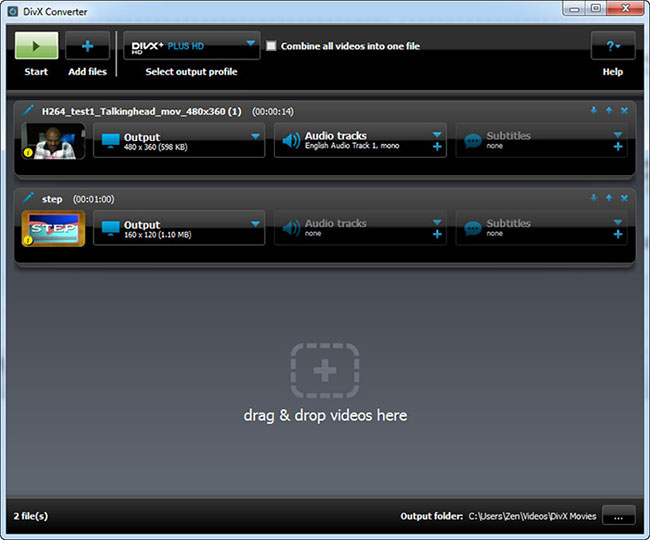
#4. MediaCoder
MediaCoder is a program that is loaded with terrific conversion features to help convert your MP4 and any other video format. It supports batch conversion of files, and you can use it to compress files for a reduced memory footprint. It contains different additional settings to help modify the output as well as bitrate adjustments for both video and audio components. MediaCoder allows for quick conversions with the emphasis on retaining the original quality across formats. The disadvantage about MediaCoder is that the interface can be a bit disappointing and the download page contains a lot of ads, and you have to be careful about the phony downloads.
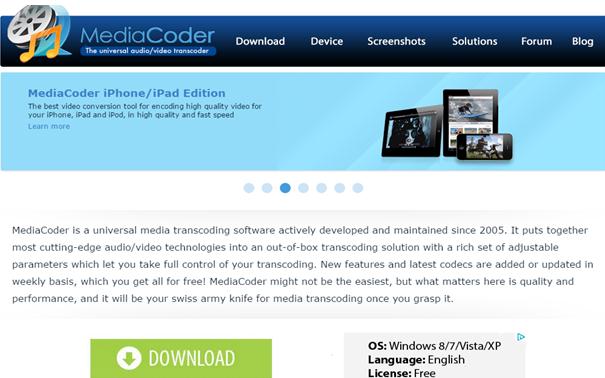
#5. Convertilla
Convertilla is a simple app designed for more casual users. It is a simple converter for basic tasks, and it will give you the least trouble. It does not support many formats, but you can use it to convert to MP4, MPG, MPEG, FLV, AVI, AAC, WebM, WAV, WMV and several other popular formats. The app’s interface also contains the gadgets icon allowing you to quickly find the appropriate format for your devices such as Androids, iPhone, and PSP. It also supports the integration with Internet Download Accelerator giving you means for automating the conversion of popular downloads. The feature is ideal for mobiles or cross-platform work among other things. Downloading convertilla is free and straightforward.

Difference Between MP4 and MPEG4
MPEG-4 is a video encoding algorithm. It is responsible for how images are converted and converted into data. On the other hand, MP4 is a container format, and hence it does not have a cheap method of coding the audio or video information. It uses codecs that dictate how video or audio will be coded.
MPEG-4 is a compression format utilized in compression of audio and visual digital data on a computer. Comparatively, MP4 is a container format used to store video and audio files. It can also save subtitles for a video file. As a container, MP4 can store video files that have been compressed in different versions including MPEG-4. MP4 is not concerned about how the images are converted into data, but it is naturally concerned about how the video and audio within a file, as well as other relevant information like subtitles, chapters, etc., are stored within the file.




