I am looking for a video converter, and my PC runs Windows 8. Who can help?
Different video converters support different computer operating systems. Sometimes, getting a converter that matches your computer is not easy. However, if your PC runs Windows 8, this article will help you. The article describes the ten best video converters for Windows 8 together with their advantages and disadvantages.
Top 10 Video Converters for Windows 8
#1. UniConverter
UniConverter for Windows is an excellent tool for all video conversions. The device supports quality conversions by maintaining the original quality of videos and audios. The software supports a variety of input formats and output formats, and you can convert any video file to any output formats that you want. The conversion process occurs at high speed and you can convert as many videos as you want at the same time. The program has a simple interface which entails three simple steps: Import files > choose file format > convert. The steps are not complicated thus making it desirable for Windows users.
UniConverter - Video Converter
Get the Best Video Converter for Windows 8:
- It can convert different video/audio formats. It can convert more that 150 file formats. For instance it can convert formats like MPG, MPEG, M4V, MKV,MP3, WMA, AAC, WAV, M4A, OGG, AC3, AIFF and so on.
- The tool helps in downloading online videos from popular network sites such as YouTube, Vimeo, Vevo Facebook and much more.
- It has an inbuilt video editor to help edit your video before converting them. The supported editing options include trim rotate, crop, merge and other options to add effects to your video.
- It helps burn video contents on a DVD disc.
Step-by-Step Guide to Convert Videos on Windows 8
Step 1: Add videos to UniConverter
Once you have downloaded and installed the UniConverter, start it on your Windows 8 computer. Then add the video files to the application by going to the "Add Files" to choose your videos from the destination folder. Alternatively, you can import your files by dragging and dropping them to the program.

Step 2: Choose the output format
Click the "Output Format" button located at the right corner of the next window. Then go to the "Format" option and click "Video". Select the video output format for videos that you are converting. If you want to change the resolution, frame rate, the codec, and other settings, click "Settings" on the bottom right corner.

Step 3: Convert your videos
Select a folder from the bottom of that window to save your files. Click "Convert" to begin converting your files. The process will take a few minutes. You can play the video on your Windows 8 with most Windows player.

#2. Freemake Video Converter
Freemake Video Converter is an excellent video converter, and it supports all versions of Windows XP to Windows 8.1. It converts videos at high speed and it can download videos from many sites. It also converts to device like iOS, Android, Nokia. This software is also built with a DVD ripper and video editor.
Pros:
It supports different video formats.
It can download videos online.
Cons:
It may take a while to understand all its features and use them to their highest potential.

#3. Movavi Video Converter for Windows
Movavi Video Converter supports conversion of video formats like; AVI, FLV, MPEG MP4, -1,2, MOV, MKV, WMV, VOB, 3GP, SWF, MP3, AAC, WAV, and more. It converts and saves videos iPhone, iPad, Android devices, Samsung Galaxy, Xbox, Google Nexus, and Sony PlayStation. Besides, it comes with basic editing functions: trim, rotate, stabilize, crop, and enhance the image. It also supports Windows 7/8/10/XP and Vista.
Pros:
It helps free up space on your hard drive by compressing large-sized videos.
Cons:
It lacks some few features such as the ability to burn converted videos to DVD and capacity to download online videos.

#4. Anvsoft Any Video Converter
Any Video Converter for Windows is a free software that supports all versions of Windows. The freeware can convert almost all video formats including AVI, MPEG, ASF, MOV, WMV, and 3GP, MP4. It works on both mobile devices and computers.
Pros:
It converts almost any type of video, and it makes it easier to download online videos.
Cons:
It is slow in conversion compared to other converters.

#5. Total Video Converter
Total Video Converter is designed for both Mac and Windows. It supports all versions of Windows including Windows 8. It helps convert different file formats from mobile phones and computers. For instance, it supports conversion of files such as MOV, MP4, AVI, MKV, MPEG, TIF, AVC, and WMV. It supports mobile devices such as Blackberry, Nokia, iPhone, Sony, and Samsung.
Pros:
It is faster, and it can convert and hour-long video in 15 minutes.
Cons:
The quality of videos is not perfect. It can produce substandard pictures, especially with default settings.

#6. Aimersoft Video Converter
Aimersoft Video Converter software helps you convert files by device type. For instance, if you are converting to iPhone, it helps create ideal formats for that device. It has basic video editing functions for you to add effects and crop videos and more.
Pros:
It produces perfect conversion of your videos.
It converts more than 150 files.

#7. Leawo Video Converter
Leawo Video Converter converts audios and videos between more than 100 formats. It also helps you watch HD movies without quality loss on devices like iPad, Galaxys, Lumia and many others. It supports iOS devices and Windows 7, 8 XP and Vista.
Pros:
It has a complete array of customization tools.
It output is of high quality.
Cons:
Burning of DVD and download of online videos requires you to buy additional modules.

#8. Aiseesoft Video Converter
Aiseesoft Video Converter Aiseesoft Video Converter is designed for Mac and Windows, and it supports various Windows versions including Windows 8. It is an excellent tool for those who love good pictures and it has a variety of customization tools.
Pros:
It produces high-quality videos and lets you optimize the conversion for playback on devices such as tablets, smartphones, and TVs.
Cons:
It lacks the ability to burn converted videos to a DVD.
It lacks the option to add subtitles.
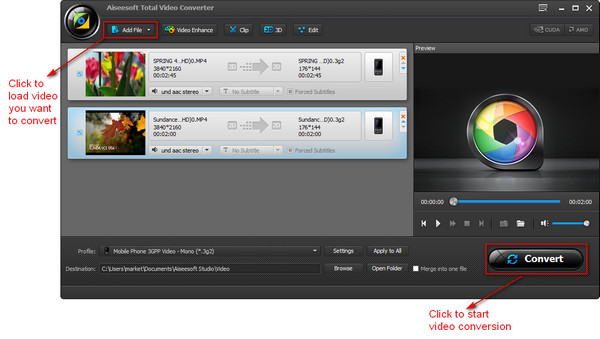
#9. Tipard Video Converter
Tipard Video Converter helps convert any video to MPEG, MKV, MP3, MP4, MOV, etc. with zero quality loss. It also helps convert YouTube videos to 4K, 3D, and HD with a fantastic conversion quality.
Pros:
It offers a variety of optimization profile to tailor your conversion for televisions, tablets Smartphones and more.
Cons:
It is slow when compared to the other converters.
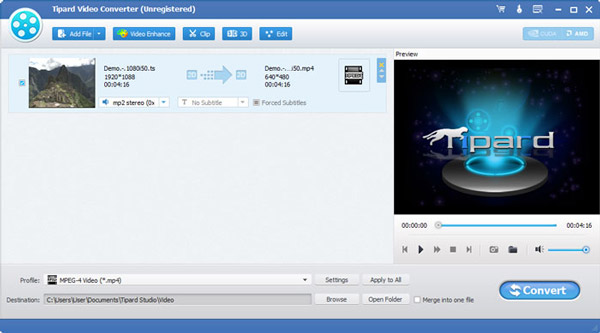
#10. Handbrake
Handbrake is a freeware designed for Mac, Linux, and Windows. It helps convert different video formats such as MP4, MKV, MPEG-4, MPEG-2. It supports iOS, Android devices, and videos can be converted to formats supported by the devices.
Pros:
It can convert most common multimedia files.
Cons:
You have to keep updating to the latest version.




