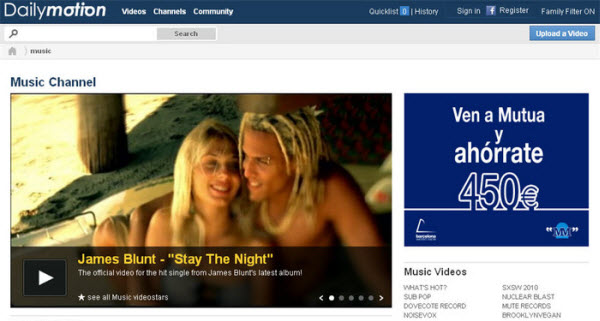I can't play MOV on Windows 10, who can help?
MOV is a QuickTime file format that was developed by Apple. It's the main video format on macOS. But if you have a Windows PC, how can you play MOV on Windows? By installing QuickTime Player, you can normally play MOV on Windows like on Mac, or play MOV with Windows Media Player or whatever media player. However, QuickTime Player is large in size and will install lots of dependent components to your Windows computer. So what's the best solution to play MOV on Windows? Read this article, you will get the best solution to play MOV files on Windows PC.
Best MOV Player for Windows 10/8/7/XP/Vista
UniConverter is a video player compatible with almost all main video formats. However, if you want to play MOV files in other media player on Windows, the easiest way to play .mov video in Windows is to convert MOV to WMV - the most popular video format for Windows. This way, you're able to watch any MOV video in Windows Media Player with the original quality. No extra system component will be installed to your Windows and would probably slow down your computer. What you need is only UniConverter. You can start it when necessary and it won't take up any computer resource when closed. It's fully compatible with Windows 10, Windows 8, Windows 7, Windows Vista and Windows XP.
Video Converter for Windows - UniConverter
Easily Play MOV Videos on Windows 10:
- Convert MOV videos to 150+ video/audio formats without quality loss at 90X faster speed than other video converter.
- Support conversion to presets for mobile devices like iPhone, iPad, Xbox, PSP, Kindle Fire, etc. to play MOV videos on any device.
- Edit your MOV files with built-in video editor using features like Trim, Crop, Effects, Watermark, even One Click Enhance.
- Burn MOV or any video to blank DVD as backup or copy to various DVD for home use.
- Download online videos from 1,000+ video sites like YouTube, Vevo, Vimeo, Netflix, etc. and then convert to MOV whenever you need.
- Transfer converted or edited MOV videos to mobile devices with USB cable connected.
Convert MOV to Windows Media Player Compatible Formats for Playback on Windows
Before converting MOV files, you should know that UniConverter can act as a MOV player and play MOV videos on Mac or Windows PC whenever you want. And if you want to play MOV on other players like Windows Media Player, please act as the following steps to convert MOV to Windows Media Player supported format like WMV first.
Step 1. Add MOV files to this MOV video converter
Launch UniConverter for Windows after installation. When it opens, drag and drop MOV files to the main window, or click the "Add Files" button to locate your MOV files on Windows file system.

Step 2. Choose a Windows supported output format
Click the format icon on the right to open the format list and choose "WMV" from "Video" section. The format, resolution, bit rate and other video settings are usually the same as the source files to keep the original quality. To change them, click the "Settings" icon on the right side of each format tray.

Tips: You can edit MOV files with the built-in editing tools like Trim, Crop, Rotate, Watermark, Subtitle, etc.
Step 3. Convert MOV to WMV for playing on Windows
Click the "Convert All" button at bottom right and all the added MOV files will be converted to WMV format quickly. You can then open WMV files with Windows Media Player without any problem.

Windows MOV Playing FAQs
Why Can't I Play MOV with Windows Media Player?
MOV is a video format that developed by Apple. No wonder you can't play Apple's MOV with Microsoft's Windows Media Player. In fact, Windows Media Player needs an MOV codec to play MOV files. This is not big deal. You can find an easy workaround as below.
What's the Best MOV Player to Play MOV on Windows?
QuickTime Player is the best MOV player. It's the default player to watch MOV videos in its original quality. QuickTime Player also works on Windows, but not all Windows PCs will install QuickTime Player so it's sometimes necessary to convert MOV to WMV for playing MOV in Windows Media Player which is the default media player on Windows.
How Do I Play MOV with Windows Media Player?
Even the latest Windows Media Player 11 doesn't come with an MOV codec to play MOV files in Windows. By installing an MOV codec, you can play MOV video files with Windows Media Player or other media players. Normally, you can simply install QuickTime Player to get an MOV codec. But QuickTime Player will also install lots of junks. Therefore, most people would like to install lightweight third-party codec packs like K-Lite Codec Pack. Get it here: http://www.codecguide.com/download_kl.htm