AVI might be one of the most used file formats for saving video files online and offline. So if you happen to have some AVI videos and wanna play them on your iPhone on the move, you need to make sure one thing: your AVI files are compatible with iPhone (X/8/8 Plus/7/7 Plus/6s), if not, you need to convert it to iPhone compatible format with a video converting software. So what AVI files are supported by iPhone? You can play these AVI on iPhone X, iPhone 8, iPhone 8 Plus, iPhone 7, iPhone 7 Plus, iPhone SE, iPhone 6s, iPhone 6s Plus, iPhone 6, iPhone 6 Plus, iPhone 5s, iPhone 5c, iPhone 5 or older iPhones: Motion JPEG (M-JPEG) up to 35 Mbps, 1280 by 720 pixels, 30 frames per second, audio in ulaw, PCM stereo audio in .avi file format.
Quickly Convert AVI Video files to iPhone in Both Mac and Windows PC
Difficult to understand? All in all, iPhone only supports some types of video cameras AVI footage via the camera card reader accessory, while it won't let you play downloaded AVI movies or AVI videos from other sources on iPhone. For most AVI video files, you need an app like UniConverter to make AVI file compatible with your iPhone. UniConverter is fully compatible with all major Mac operating systems like Sierra, El Capitan, Yosemite, Mavericks, Mountain Lion, Lion, and Snow Leopard.
UniConverter - Video Converter
Best Tool to Help Play AVI Files on iPhone:
- Convert all popular formats: Convert AVI videos up to 150+, like MOV, MP4, WMV, etc.
- Custom Video: Personalize videos with diversified video editing tools.
- Optimized Presets: Directly convert AVI files to fit Apple devices, Android devices and more.
- Extract Audio: Extract audio from AVI video to MP3, MKV, M4V, WAV, etc.
- Download Video: Capture any online video with the supplied media downloader.
- Burn DVD: Burn AVI or any video to a blank DVD whenever you want.
How to Play AVI Files on iPhone (X/8/8 Plus/7/7 Plus/6s)
To play AVI video files unaccepted by iPhone, you need convert your AVI to iPhone friendly format first. This article use iSkysoft iPhone Video Converter for Mac to do the AVI video to iPhone video conversion. The Mac app provides iPhone preset so that you can directly choose the preset to let the program set the video format, video resolution and more automatically. With loss-less video quality and ultra-fast video conversion speed, the Mac task will be done in a flash. The following are the detailed steps to convert AVI to iPhone on macOS Sierra, El Capitan, Yosemite, Mavericks and Mountain Lion.
Step 1. Load AVI Files
Directly drag your original AVI files into this iPhone Video Converter for Mac.

Tip: By the way, the Mac converter additionally allows you to trim, crop video or add effects to your video for enhancement.

Step 2. Set Output Format
Select iPhone preset from format list, and choose the one of your iPhone model.

Step 3. Ready to Convert
Click the "Convert" button to begin the Mac conversion. Just in a second, it is done. Then you can import the output videos to iPhone for playback.
Note: This software allows you to directly import converted AVI files to iTunes. Please go to the "File" menu, then click "Preferences" > "Convert" > "Add files to iTunes Library after conversion". Finally, you can sync the converted video to your iPhone via iTunes as needed.

This iPhone Video Converter for Mac is a professional app for iPhone, iPad, iPod and other devices and apps. It offers you the solution to video converting, so you can watch videos on iPhone freely. With it on your Mac running macOS Sierra, El Capitan, Yosemite, Mavericks or Mountain Lion, watching all kinds of videos on iPhone could no longer be difficult.
Video Tutorial on How to Play AVI on iPhone (X/8/8 Plus/7/7 Plus/6s)
Optional: Online AVI to iPhone Converter
You can also try online video converter to convert your AVI videos to iPhone supported format, if you don't want to install a computer program. Try it below:
Note: Because the online tool doesn't support "https", so if the content below was blank, please manually click the "Shield" icon on the right of your browser address bar to load the script. This action is secure without any harm to your data or computer.
Recommend an iPhone App to play AVI videos on iPhone (iOS11)
Flex Player is used and recommended by many users from all around the world. This player was developed by Persona Software, LLC. It is compatible with both iPhone and iPod devices. It supports various file formats such as MPEG, MKV, VOB, AVI, MP4, MOV, WebM and FLV. It provides audio and video playback with excellent results.
Pros:
User-Friendly Interface.
Easy Audio and Video Playback.
Resume option.
Supports HD quality.
Free from irrelevant advertisement’s.
Cons:
Does not support multiple audio track.
Supports Hard subtitles only.
Ineffective WMV file conversions.
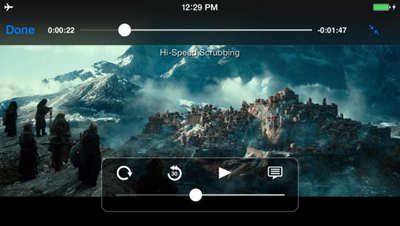
More About AVI Format
AVI is the audio-video interleave is a container introduced by Microsoft. Motion JPEG is a type of AVI compression, used mostly by digital cameras. While most downloaded AVI, which is ubiquitous for standard definition video content on the Internet, are encoded with XviD/DivX codec and there's no indication Apple is supporting such AVI. So you need to convert AVI to iPhone compatible formats like these:
Supported video formats: MPEG-4 video up to 2.5 Mbps, 30 fps, 640 x 480 pixels, Simple Profile with AAC-LC audio up to 160 Kbps per channel, 48kHz, stereo audio in .mov, .mp4 and .m4v formats; H.264 video up to 1080p, 30 fps, High Profile level 4.1 with AAC-LC audio up to 160 Kbps, 48kHz, stereo audio in .mov, mp4 and .m4v formats; Motion JPEG (M-JPEG) up to 35 Mbps, 30 fps, 1280 x 720 pixels, audio in ulaw, PCM stereo audio in .avi file format.


