Can iTunes convert MP3 to Ringtone format?
Yes, iTunes can easily convert MP3 to Ringtone format. With iTunes, you can create a new customized Ringtone from your favorite songs as well. No need to buy or download a Ringtone, as instead of buying or downloading a Ringtone, you can directly convert your favorite MP3 songs to Ringtone easily. Read more about how to convert MP3 to Ringtone in iTunes with our free step-by-step guide for MP3 to Ringtone in iTunes. Apart from iTunes, you can also find another powerful alternative to make ringtones without iTunes.
Part 1. How to Convert MP3 to Ringtone in iTunes
Ringtone comes in M4R Format. It is also known as an AAC(M4A) file. It is similar to MP3, but it compresses the music files into Ringtones efficiently. M4A is one of the standard MPEG-4 formats. In short, M4R compresses digital music files with least loss of audio quality. Its default Encode settings for making Ringtone is AAC. So before converting into Ringtone, we have to change the MP3 format into AAC.
Step 1: Select MP3 Song from iTunes
Open iTunes and select target MP3 music file from My Music or Playlists. Right-click the target music file to select ‘Get Info’.
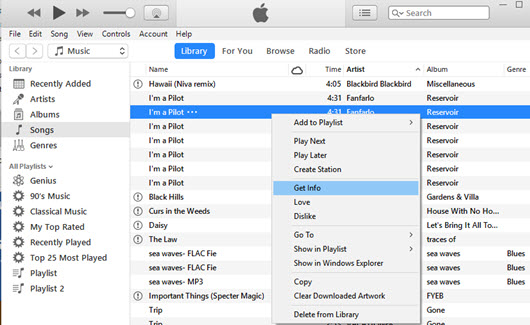
Step 2: Trim MP3 File for Making Ringtone
You need to trim the music file to less than 40 seconds. Under ‘Get Info’ windows, go to ‘Options’ tab and then specify the start as well as the stop time. This will trim the long MP3 music file.
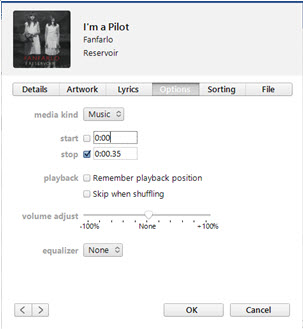
Step 3: Select AAC Encoder from Import Settings
As MP3 files cannot be used as Ringtones, you have to convert MP3 into AAC version via iTunes. You can directly right-click the target music file and choose ‘Create AAC Version’ from the pop-up menu. Or, you can select the ‘Edit’ menu and choose ‘Preferences’, which will open the General Preferences tab for further settings. Under that, select ‘Import Settings’ to choose ‘AAC Encoder’ from Import Using drop-down menu and click ‘OK’.

Step 4: Rename AAC File to M4R Ringtone Format
Open the AAC music file in folder of your PC and change the extension of the file from AAC or M4A to M4R, which stands for the iTunes Ringtone. Now, drag and drop the converted Ringtone file into the iTunes again. Look out for an iPhone icon over the main interface of iTunes. Sync your iPhone device to upload the Ringtone automatically.
Part 2. Easiest Way to Convert MP3 to Ringtone
Turning MP3 song into a Ringtone via iTunes may seem like a tedious task. What if, you can directly convert any MP3 song into Ringtone. UniConverter is such a program, which can directly convert any audio file into Ringtone (M4R) format easily. Did you know that iTunes makes a charge of 99 cents for buying ringtones? What if you get an easier way to convert any MP3 music file into M4R format for free? Let’s get to know more about this Wonderful MP3 to Ringtone converting tool.
Get UniConverter - Video Converter
- One click convert any MP3 songs into iTunes Ringtone format and easily transfer to your iDevice, such as iPhone, iPad, iPod, etc.
- Modify the audio settings with different tools such as trim, enhance volume settings, audio encode settings and so on.
- Convert between more than 150 video and audio format, and directly convert to your device module if you don't know exactly the format.
- 90X faster than other video converter and convert with no quality loss.
- Perfectly compatible with Windows 10, 8, 7, XP, Vista and macOS 10.12, 10.11, 10.10, 10.9, 10.8, and 10.7.
Easy Steps to Convert MP3 to iTunes Ringtone using iSkysoft
Step 1: Add Audio (MP3) Files in the Ringtone Converter
Open UniConverter and then start adding MP3 files in the program.

Step 2: Select M4R Ringtone Format
Choose ‘M4R’ file from Audio Category to convert the MP3 files into Ringtone. Edit and Trim the MP3 Audio file below 40 seconds.

Step 3: Choose Output Folder and Convert
Modify Output folder settings. Here you can directly choose your device if it is connected to your computer. After these settings, click ‘Convert’ to run the MP3 to M4R conversion process. It will be converted instantly. Within seconds, your MP3 music file will be converted into iTunes Ringtone.

Optional: Free Convert MP3 to Ringtone Online
If you want to convert MP3 to iTunes Ringtone without installing a desktop software program, just try this free MP3 to Ringtone online converter below:
Note: Because the online tool doesn't support "https", so if the content below was blank, please manually click the "Shield" icon on the right of your browser address bar to load the script. This action is secure without any harm to your data or computer.



