In these times of technological advancements and high end devices, entertainment on the run has become easy. Devices like iPad, iPhone, etc. have a diverse versatility to play videos on your smartphone or gadgets but the problem arises with the limited amount disk space in these devices. You might encounter this situation several times when you have several big files but have a low disk space which makes it hard for you to import or save videos on your device. For Mac users, compression required little bit of skills. In this article, you will get detailed guide to compress WMV files.
Compress WMV Files with Best WMV Video Compressor for Mac/Windows
To make WMV files smaller in size, by far the best solution is to convert and compress WMV on macOS 10.7 and later or Windows 10/8/7/XP/Vista. However, in this process there is chance to lose the quality of video. So, how do you convert WMV files with high quality? Here provides you the best methods which will help you to convert and compress WMV files into high quality videos, using the specialized utilities like UniConverter. It comes with effective and high efficiency video codecs so that your WMV files will be compressed without quality loss. Fast speed can also be achieved, especially compressing WMV in batch.
Video Converter - UniConverter
Get the Best WMV Video Compressor:
- Flexibility – You do not have to worry about the kind of videos that you will be converting since this tool converts more than 150 different video and audio formats.
- Speed – UniConverter is a very fast converter, working at 90X speeds. This means that time will no longer be an issue when you are converting your videos.
- Quality – People often complain about quality loss on their videos after converting. This is no longer the case when you use UniConverter. You get the same quality of video as the input.
- Video Editor - UniConverter comes with a video editor allowing you to make changes to your videos as you are preparing to convert them
- DVD Creator – You can burn videos to DVD using UniConverter.
- Video Downloader - You are able to download online videos from 1,000+ popular sites like YouTube, VEVO and Vimeo.
How to Compress WMV Videos with UniConverter
Step 1. Add WMV files to video converter
Download iSkysoft WMV Converter, and when installation complete, open it to import WMV files by dragging and dropping from Finder to the program, or go to "Add Files".

Step 2. Make compressing settings
Two ways are available to compress WMV files:
1. Converting MOV to another video format like FLV will achieve smaller file size. You can choose the output format from a list by clicking the format icon on the item bar, and opening Format list. FLV is recommended here because it's a highly compressed video format which is adopted by most video sharing sites like YouTube.

2. If you want to keep WMV format, you can select WMV from the video formats list and go to "Preset" or "Encode Settings". You are required to choose a smaller resolution which helps in reducing the file size. Additionally you need to reduce the frame rate and bit rate which helps in keeping the file size smaller.
Step 3. Start compressing WMV video
When everything is OK, click the "Convert" button and the rest will be finished automatically by this WMV converter. After a while, you'll get your WMV video files in smaller size on your computer.

Tip 1: A Free Way to Compress WMV Files on Mac/Windows
Many freeware are available which are a great help to compress WMV files, hence reducing the size of file and make it easy to upload video on web. One of the best freeware for this purpose is Window Movie Maker. It comes preinstalled in Windows XP and other. If not, you can easily download and install it from Microsoft website. A few easy steps and anyone can compress the video for uploading to YouTube:
1. Go to "Start Menu" and open the Window Movie Maker
2. Import Video which you want to compress, click on "Import video"
3. Then go to "File" and then click on "Save Movie File"
4. Select the exact location in your PC where you want to save your file
5. Here comes a small window with "Movie setting" name
6. Here you just have to select the setting by selecting "Other settings"
7. You will have a drop down list containing many predefined options
8. It will be better to select "video for broadband (340 kbps)" you can also choose other option in accord to your need
9. Here you will have your compressed video
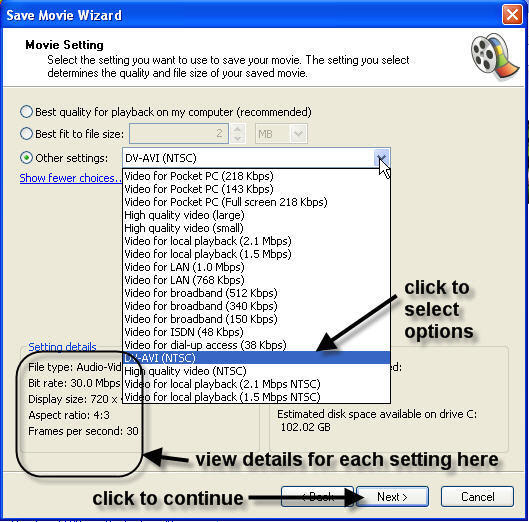
Pros:
- It is totally free.
- Easy to use especially for non-professionals.
- Perfect tool with a variety of pre-defined options about compressing files.
- Helps in editing with a variety of ways.
Cons:
- It is limited in many regards
- Not perfect for professional users
- Limited updates available
- Different version of same product some time confusing for users
Tips 2: Why Need to Compress WMV Files
As earlier stated, a compressed file is easier for uploading to websites, and takes less space on your devices. It takes lesser time and thus economical. Compressed files are also compatible with Apple devices like iPhone, MacBook, MacBook Pro, iPod, iPad and generally all apple devices, as long as you convert it first.




