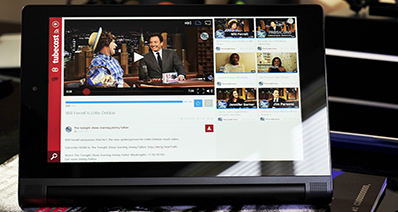I want to play DVD files with Windows Media Player, how to achieve that?
Windows Media player allows you to play different file formats including the DVD files. You could be having several DVD disc that you want to play on your computer. In some cases you will be able to play them but some may fail to play due to unsupported file format by Windows Media player. In such a scenario, you have to look for a DVD media converter that will allow you convert the DVD files to any supported format such WMV. This article guides you on how to convert DVD Files on your Windows using the best DVD video converter.
Convert DVD for Playback on Windows Media Player
A software that can convert any kind of DVD file to a supported Windows Media player format is UniConverter. It is intergarted with a DVD tool kit that ensures you convert your DVD files with ease. Also this DVD tool kit enables you to edit your DVD media files by adjusting volume, brightness, cropping, trimming and rotating videos. Moreover, it allows you to do a backup of files to blank DVDs by copying data effortlessly. To add, the UniConverter DVD toolkit allows you to burn and create files from DVD Folders, DVD disc, DVD ISO file and DVD IFO file. All these process are straightforward, the software safeguards your data, and it ensures that there is no data loss incurred. UniConverter is also built with other features that makes it an ideal software for conversion of audios and videos.
UniConverter - Video Converter
Get the Best DVD Player on Windows:
- It supports to convert video/audio/DVD files to 150+ formats, including MOV, MP4, WMV, AVI, M4V, MPEG-2, DivX, MKV, DV, HD MKV, HD M4V, HD MOV, HD MP4, AIFF, APE, MP3, etc.
- It not only downloads online videos but also converts them from sites like Facebook, Hulu, Vimeo, Dailymotion, Blip, Metacafe, YouTube and much more.
- It is also helpful when you want to edit your videos since it is built with different basic editing options.
- You can also use this software to watch your videos and play audios.
- It is compatible with Windows XP, Vista, 7, 8, and 10, as well as macOS 10.12 Sierra and earlier.
Step-by-step Guide to Convert DVD for Playback on Windows PC
Step 1. Import Media File
Open UniConverter for Windows on your computer and click on "Load DVD" button. It will display other options, which are "Load DVD Folder", "Load ISO Files", and "Load IFO Files". Select the appropriate and upload your DVD file.

Step 2. Select the Output Format
You will be able to see the DVD file displayed on the screen. You can decide to customize the video using the inbuilt editor before converting it. After that, go to top right and click on "Output Format" icon. Three categories will appear which are "Favourite", "Format" and "Device". Click on "Format" and choose "WMV" format. Next scroll down on the window and click on "Output Folder" to select a place where you will be able to choose the path or drive to save the converted file.

Step 3. Convert and Play DVD on Windows PC
Lastly, you can now click on "Convert" button and wait patiently for the program to convert the DVD file. Once the conversion is complete the program will notify you and then you can proceed and play it on Windows PC.