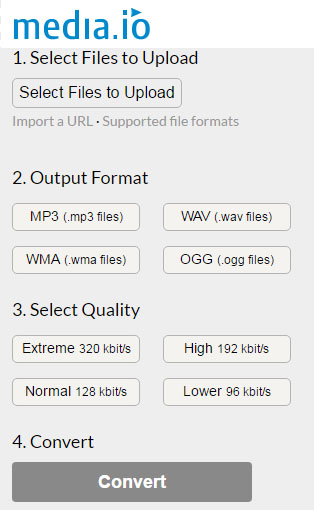Can I convert WMA to MP3 using VLC for free?
It is very difficult to access you WMA files in some of the devices as it is not a widely-supported format with the latest devices. VLC is one of the popular methods to convert any video or audio file format efficiently. You can easily convert WMA to MP3 using VLC as VLC is equipped with all the basic features. Users can easily convert any media file into Mp3 with its simple converting tools. Here you will learn how to convert WMA to MP3 using VLC, with our simple step by step user guide. What if, you can do more than the simple conversion of WMA to MP3? Yes, it is possible with the help of VLC alternative - UniConverter. It is one of the Best Media Converters for converting WMA to MP3, where you can also edit, enhance, record, save or share the converted audio files with ease.
- Part 1. User Guide to Convert WMA to MP3 with VLC
- Part 2. Best VLC Alternative to Convert WMA to MP3
Part 1. How to Convert WMA to MP3 Using VLC
With the help of this user guide, you can easily convert WMA files to MP3 file format using VLC media player.
Step 1: Open VLC media player and select "Media" from the Home menu. After that, select "Convert/Save" option. You can also use the command "Ctrl+R" to convert any media file using VLC media player.
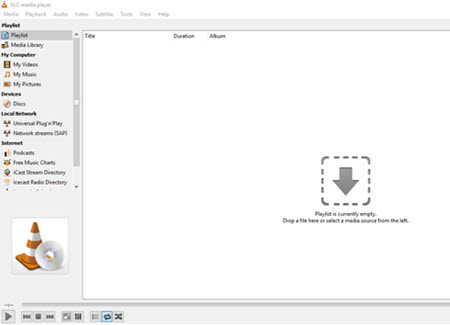
Step 2: Select WMA file and start Conversion. Now, it will open a Dialog Box where you need to select the ‘Add’ button, where you can easily browse and choose your desired WMA file for conversion. Select the file and then click ‘Open’ button, select "Convert/Save" button to start the conversion of WMA file into MP3 file format.
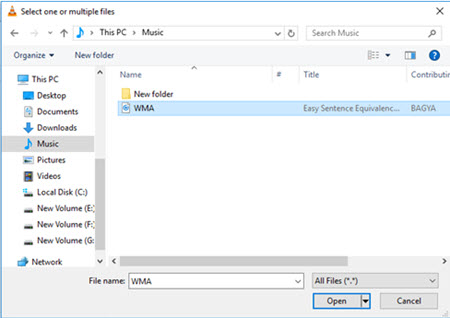
Step 3: Select MP3 from Profile Settings. Another dialog box settings will open when you select "Convert/Save" button. Under settings, select "Convert" option. In that, you need to select MP3 as output format from the Media Profile list. After that, choose a destination file by selecting the "Browse" option.
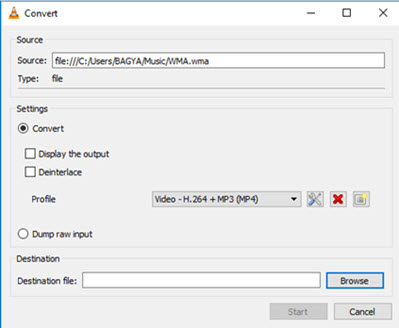
Now, specify a file name for the MP3 file format which is going to be converted and click "Save", and click "Start" button to start the conversion process. With the help of VLC progress indicator, you can check its status. The conversion will complete within 2 to 5 minutes based on the audio file size.
Part 2. Best VLC Alternative to Convert WMA to MP3
Even though, converting WMA files into MP3 format can be achieved with the help of VLC media player easily, many users have faced a common problem with this mode of conversion. Sometimes the program doesn’t respond after conversion. Moreover, you cannot find other essential tools and functions to enhance your target audio file.
UniConverter is the most popular option for converting WMA files into MP3 file format. For best audio quality, UniConverter is an excellent choice. It has wide range of functions, tools and optimized presets to provide best experience for its users. It supports all types of audio file formats. You can also convert any WMA audio file which is protected with DRM. Users can also enhance the audio quality before conversion. With this powerful Media Converter users can convert the audio files into any device supported format with ease. It's recommended by professionals, as it is 90X times faster than any other Audio Converter in the market.
Get UniConverter - Video Converter
- Quick & Faster Conversions: Convert WMA into MP3 file format with original quality.
- Easily Record or Download: Record Audio files or songs and convert them into MP3 file easily. Download any Audio file and convert it into MP3 instantly.
- Edit WMA file before Conversion: Edit and enhance Audio quality with its basic editing tools such as Volume settings, audio quality etc.
- Directly Export MP3 file: Access other convert/export options to share the converted MP3 file or other audio file format over the internet, such as Facebook, Hulu, Google, Dailymotion etc. (Supports 1000+ Websites)
- Simple & Quick Conversion of WMA files: 3 Simple steps for quick conversion of WMA audio files into MP3 file format.
- In-Built Media Library: Listen and Convert/Save WMA files easily, by adding WMA files into Media library. Users can play WMA audio files, edit, record and convert them with ease.
- Convert Audio files to DVD: Burn Audio files to DVD within seconds.
How to Convert WMV to MP3 with UniConverter
UniConverter is the best choice for conversion of WMA files to MP3. Download and install UniConverter in your Windows PC now! This program supports all the essential tools for editing, recording, sharing or conversion of Audio files with original quality. Follow this step-by-step short guide to convert WMA files to MP3 instantly.
Step 1: Import WMA audio files into the Converter
Open the WMA to MP3 converter and load the WMA media files to start conversion. You can drag and drop the WMA audio files into the converter. Users can also click ‘Add Media Files’ option for to import WMA files.

Step 2: Select MP3 Audio format (From Audio Category)
This program supports all the audio file formats which also includes MP3 file format. Select MP3 as output file format from Audio category. You can also change its audio settings with its editing tools.

Step 3: Convert WMV to MP3
Select the Output folder where you can choose the destination folder for saving your converted MP3 file. Hit ‘Convert’ button to complete the conversion of WMA to MP3 file format.

UniConverter makes the conversion process easier for its users. It is one of the top Audio and Video converting tools in the market. Instead of using VLC media player, you should choose the right option which saves your time and also allows you to enhance the audio quality before conversion.