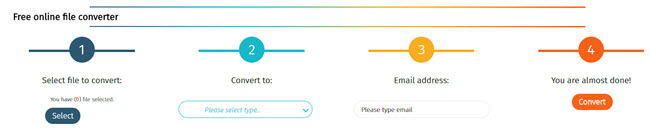Can iTunes convert M4A to MP3?
M4A is not a common audio format, and if you want to play it in most media players, it is good to convert it to MP3. When it comes to converting M4A to MP3, you can use various methods. You can also use various converter softwares to do so. However, if you want to avoid the download and installation of apps, iTunes is the best option for you. iTunes supports M4A formats, and therefore you can convert the file using iTunes. The process of converting M4A using iTunes is easy, and this article has given you the user guidelines.
- Part 1. Step-by-Step Guide to Convert M4A to MP3 in iTunes
- Part 2. Best iTunes Alternative to Convert M4A to MP3
Part 1. Step-by-Step Guide to Convert M4A to MP3 in iTunes
Below is a systematic guide on how to convert M4A to MP3 with iTunes.
Step 1: Open iTunes, click “Preferences” to go to the “General Preferences” window.

Step 2: Click the “General” tab and then “Import Settings”, select “Import Using”. Then go to the drop down menu and select “MP3 Encoder” to convert to MP3.

Step 3: Go to “My music” and select the M4A file. Then from the list of options select “Create MP3 Version”. Once you click the option, iTunes will convert your M4A to MP3 and save it in your music folder as an MP3 file.

Part 2. Best iTunes Alternative to Convert M4A to MP3
If you have M4A files that you want to turn into MP3, then UniConverter is the best application to do the conversion for you. Most portable media players cannot use M4A files but converting it to MP3 will help you listen to the music wherever you go. Converting M4A to MP3 using UniConverter is easy. UniConverter offers the ultimate solution for converting your audio file without any quality loss. With its super-fast speed, the tool can convert M4A on Windows and Mac effortlessly. More so, you can convert multiple M4A files via the batch conversion option. While converting the tool also lets you choose presets for various devices, and you can convert to a format compatible with your device.
Get UniConverter Best Video Converter
- It supports a range of more than 150 video and audio formats. The long list includes files such as MKV, WMV, MP4, M4V, MP3, MOV and much more.
- It has video downloading and video recording feature where you can browse videos from more than 1000 streaming sites.
- It offers you easy to use tools to burn DVD discs, DVD ISO files, DVD folders and DVD IFO files. You can also backup the DVDs, and you can still convert them to various formats.
- It has a bunch of editing tools like crop, trim, rotate, merge and cut. You can also adjust the volume, brightness, contrast and saturation, add watermarks, subtitles, metadata and special effects.
- It assures 100% quality retention, and whether you download, convert, record or burn files, the quality is maintained.
- It supports Windows 10, 8, 7, XP and Vista whereas the macOS supported version are macOS 10.12, 10.11, 10.10, 10.9, 10.8, and 10.7.
How to Convert W4A to MP3 with UniConverter
Step 1: Upload W4A File
Click on “Add Files” button at the home screen, and you will be able to upload the appropriate W4A file.

Step 2: Choose MP3 as Output Format
From the “Output Format” option, click “audio” formats and then from the formats that will be displayed, click “MP3” as your output format.

Step 3: Convert W4A to MP3
Select a file destination from the output folder to save your MP file. Then, click the “Convert” button and your M4A audio file will be converted to MP3 within seconds. The MP3 file can now be played on any portable music player and you can listen to the music wherever you go.

Pretty simple, right? Get the free trial version now.