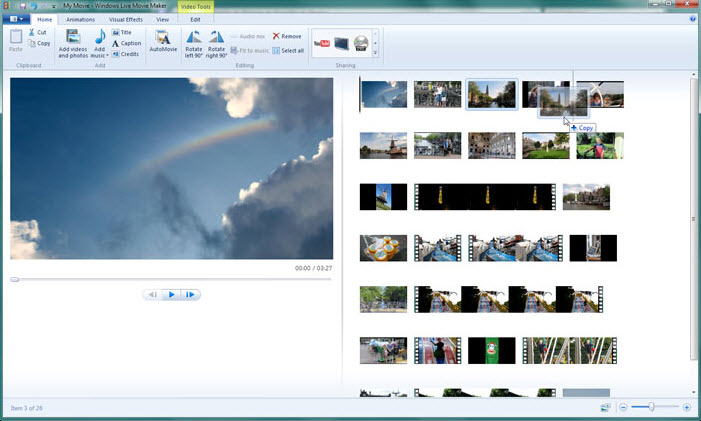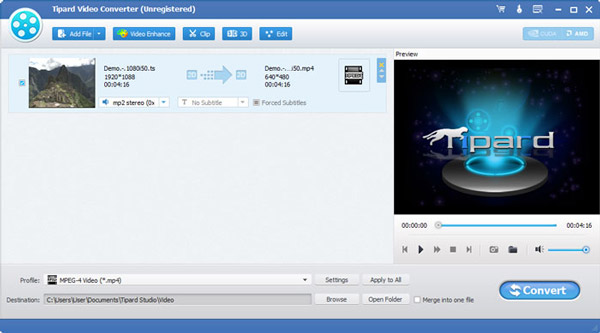Can I Export Windows Movie Maker Files to MP3 Format?
MP3 is not one of the formats that Windows Movie Maker exports directly but you will not be short of options. You must convert your files to a compatible format and then export. So, it’s always possible to export Windows Movie Maker files to MP3.
- Part 1. Easiest Way to Export/Convert Windows Movie Maker Files to MP3
- Part 2. Export Your Files to MP3 from Windows Movie Maker
Part 1. Convert Windows Movie Maker Videos to MP3 in the Easiest Way
You can use UniConverter to export and convert Windows Movie Maker files to MP3. Converting files with this program will bring you enjoyable experience. You can finish the converting process without difficulty thanks to its easy-to-use interface. It is absolutely one of the best options you can have to convert your files with. There is nothing complicated once you have gone through the instructions. You need to have the basic steps involved and it will be easy for you accomplishing that.
Get UniConverter - Video Converter for Windows
- High Speed Conversion: provide conversion speed at 90X faster than others with its GPU Acceleration and New Algorithm technology.
- 150+ Video Formats: convert between 150+ video and audio standard formats, HD formats even video sharing formats like YouTube.
- Lossless Conversion: support to convert videos losslessly with original quality totally maintained.
- Customize Videos: inbuilt editing features like trim, crop, rotate, add effects, subtitles, watermark, etc.
- Convert Online Videos: download videos from 1,000+ online streaming video sites such as YouTube, Facebook, Vevo, Netflix, etc.
- Presets for Devices: directly convert videos to popular mobile device formats and transfer videos with USB cable.
- Toolbox Set: offer a set of handy tools like GIF maker, screen recorder, video metadata fix, VR converter, etc.
How to Convert Windows Movie Maker Videos to MP3 Songs
Step 1: Add video files to the converter
The Movie Maker to MP3 converter must be installed to your computer system for this to work as you expect. You can choose to drag and drop the files to the program or opt to click on “Add Files” button on the menu bar and the files will be imported.

Step 2: Choose MP3 as output format
Once imported the Movie Maker files, choose MP3 from Audio tab in the format tray on the right hand side. You are also allowed to change encode settings like channel, bitrate, quality, etc.

Step 3: Convert from Windows Movie Maker to MP3
The last step will be actual conversion of Windows Movie Maker files to MP3 by clicking on “Convert All” button on bottom right. All files in the program will be converted at very high speed and within few minutes you will get your MP3 songs to enjoy on the go.

Part 2. Convert Video Files to MP3 in Windows Movie Maker
What happens when you have to export your file to MP3? That is where conversion comes in and Windows Movie Maker is up to the task. Do you think it’s easy or difficult exporting and converting Windows Movie Maker Files to MP3? The answer that every person gives out in this will depend on his or her experience editing video with Windows Movie Maker. What has been your experience? Whatever it is, the truth is that Windows Movie Maker allows for both exporting and conversion of files to not only MP3 but many other supported formats for audio. The following steps explain how simple that is:
Step 1. Export files. When you launch Windows Movie Maker, you will have to click on “File” from the menu bar and then “Save Movie File”. After that, save your files to “My Computer” as well as give the file a name before exporting the file to MP3.
Step 2. Output format. There are many output formats given out by Windows Movie Maker and you will have to choose the ideal one for your file. Locate the “Profile” button and on the right side you will see a dropdown button to click and select MP3 as the output format.
Step 3. Convert. Click on the “Convert” button to begin the process of converting Windows Movie Maker files to MP3.