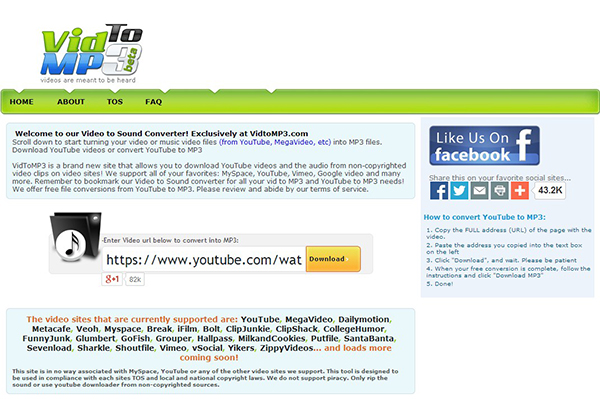If you just get a new iPhone, say iPhone X/8/8 Plus, one of the things you probably want to do is to transfer your favorite 3GP videos in your old phone to it. Since 3GP format files do not work with iPhone (X/8/8 Plus/7/7 Plus/6s), so you need to convert these files to iPhone friendly format first.
Convert 3GP to iPhone X/8/8 Plus with Mac (macOS 10.13 High Sierra included)
For a hassle-free experience and high quality video output, I recommend UniConverter, which provides optimized presets for iPhone (iPhone 3GS/4/4s/5/5s/5c/6/6 Plus/6s/6s Plus/7/7 Plus/8/8 Plus/X).
UniConverter - Video Converter
Get the Best 3GP to iPhone Video Converter:
- Very high speed of conversion - UniConverter converts video and audio at very high speeds. It works at speeds of up to 90X.
- Compatible with several video and audio formats – you can convert more than 150 video and audio formats when you use this tool.
- Saves quality – even when converting high definition video, the quality of the original will be maintained in the converted file.
- Edit your work – you can add some special effects to your videos to make them better using the inbuilt video editor.
- Download video – you can use the tool to download video from the Internet and use it in your projects to add more variety.
- Save to DVD – send your converted videos to the DVD and watch in your home theatre. You can also send it to your computer, iPhone, iPad and the Internet.
Below is the step by step guide on how to convert 3GP and transfer 3GP video file to your iPhone device.
Step 1. Add 3GP files to iPhone Video Converter for Mac
Drag 3GP files to the iPhone Video Converter for Mac (High Sierra, Sierra, El Capitan, Yosemite, Mavericks, Mountain Lion and Lion included) or click the "Add File" button to import 3GP video files. This iPhone Video Converter supports batch conversion so you can convert several 3GP videos in one go.

Step 2. Select iPhone preset from format list
You can choose a preset according to which iPhone you have: iPhone Video, iPhone 3GS, iPhone 4, iPhone 4s, iPhone 5/5s/5c, iPhone 6/6 Plus, iPhone 6s/6s Plus, iPhone 7/7 Plus, iPhone 8/8 Plus, iPhone X. The resulting iPhone files look quite nice on iPhone's screen.

Step 3. Start 3GP to iPhone conversion on macOS
Bingo! That's it! When the conversion is done you can upload the 3GP to your iPhone and enjoy it any time you like! This professional 3GP Video to iPhone Converter for Mac is specially design for Apple iPhone, providing optimized presets for all iPhones.

Video Tutorial on How to Convert 3GP to iPhone Videos on Mac
iPhone Compatible Video Formats
MPEG-4 video: up to 2.5 Mbps, 640 x 480 pixels, 30 fps, Simple Profile with AAC-LC audio up to 160 Kbps per channel, 48kHz, stereo audio in .mov, mp4 and .m4v formats;
H.264 video: up to 1080p, 30 fps, High Profile level 4.1 with AAC-LC audio up to 160 Kbps, 48kHz, stereo audio in .mov, .mp4 and .m4v formats;
Motion JPEG (M-JPEG): up to 35 Mbps, 30 fps, 1280 x 720 pixels, audio in ulaw, PCM stereo audio in .avi file format.